How we did it over the past 4 years
The personal Download Link…
When you purchase a product from Machinimatrix, then we give you a personal link to your purchased products. Over the last 4 years we proposed to bookmark this link so that you can:
- Download your purchases after hardware crash or after switching to a new Computer
- Receive Product updates as they become available
and its caveats…
While this approach works fairly well for most people, we found that sometimes it just does not work as nice as it is supposed to be. For example
- Users have purchased with a different Avatar
- User’s Paypal account changes over time
- Users have published their download link to give “free” access to people who did not purchase our products.
Sometimes it becomes very difficult and time consuming to get back the original download link. This is neither appreciated by the users nor by us. So we needed to solve this…
A new approach: Account Based Download
Your Personal Account…
We now offer a regular web account on our Website, where you can log in and find your own product folder. The benefits of this are:
- No need to bookmark your download page
- Easy recovery from lost password.
- The Web account is independent from your SL Avatar or your Paypal account.
needs to be setup manually…
But there is one thing that we can not provide, that is:
We currently can not find out which purchase belongs to which account. So there is one activity that you have to do manually:
Manual Registration needed
How to switch to the new account based System
Welcome to the Avalab!
To access your add-on downloads, please:
- Log in to your existing account, or
- Create a new one.
It‘s quick and easy!
Once logged in, you’ll find all the tools to manage
your account and link your SL purchases.
Existing Users: Login Here …
Important: The purchase of a product does not create an account!
If you forgot your Login Data, you can create a new account (see above).
Get Started: Create a New Account …
Note: If you already have an account on our Website, then please open the next tab right below this box (see “Login to Existing Account”) and login from there.
What are my benefits when i create an account?
– Permanent access to your downloads
– Permanent access to the Product archive
– Early Access to Beta versions
– Automatic password recovery via EMail
Note
– You can use any account name you like.
– Please assign your purchases to your account (see below)
Note:
You must login before you can organize your purchases.
Attach my Downloads
from Second Life
You purchased just some moments ago. In that case you find the activation link in your SL Viewer. Look at your Nearby Chat.
You have forgotten to remember your account or you mixed up avatars and payment methods:
- The avatar registered with your account on Avalab not the same as the avatar with which you want to purchase in SL
- Your initial purchase was with Paypal and you did not register your avatar with your Avalab account.
- You purchased long time ago, you have no chat.
Then you need to make sure that all Avatars you used for purchase are registered to the same account. Try this:
Attach my Avatar
- Go to the JASS-Shop in SL
- Locate the purple Octopus that sits in the little Witch hut. The Witch hut on the right side of the Shop.
- Click on the Octopus.
- Receive your assignment link in the URL Popup window.
- Or look in your Nearby Chat for the link.
- Call the link in your Browser.
from Paypal
You get the activation link via Email within 60 minutes after purchasing. Please look in your Spam folder if you miss that EMail.
Add Purchases
Get list of purchases
We send you an Email containing a list of your purchases.
Assign purchases
After you received the Email, proceed as follows:
- Make sure you are logged in to your Machinimatrix account
- Open the Email that you received
- Click on any one of the links in the list
Now all your purchases are assigned to your account.
Note: If you already created an account and logged in on the Machinimatrix Website, then your product activation link beams you directly to the download section and you are done.
from old Download
- Go to your old download page (the link that you got when you purchased)
- From there follow the link to the Download Organizer as shown in the image below:
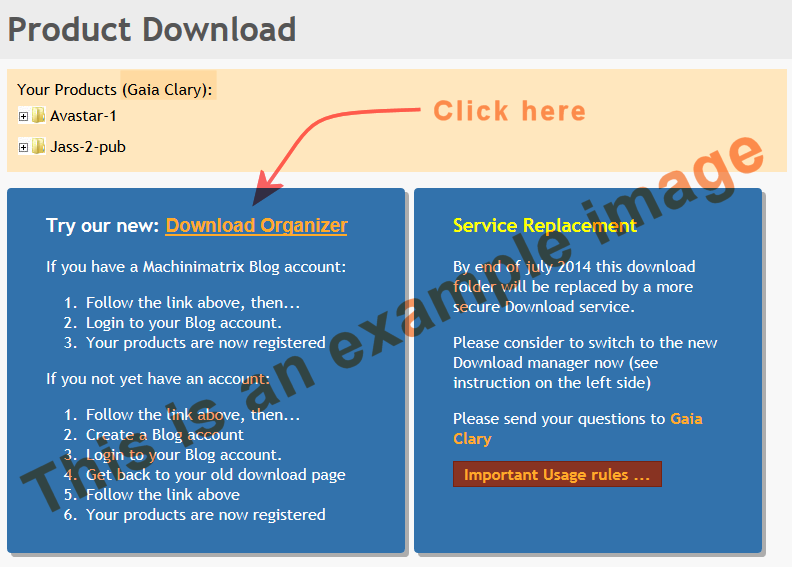
All Products …
Avastar Quick Buy
[/groups_can]
I have another issue
Disaster: I also lost my Paypal account…
Please send an email to purchase@machinimatrix.org and give us at least one of the following infos:
- The Machinimatrix Order ID of the Purchase (WC-nnnnn)
- The Paypal Email Address from which you purchased
- The Paypal Transaction Code and Purchase Date
Important:
Do not forget to include exact information to which email address you want to change your purchases.
Forgot Account Info? Click Here
Sometimes it happens. You had setup an account in a hurry months ago.
Now you need the account again but you forgot the account id and/or which email address you used.
You just forgot your password
- That is easy: recover your password (use your account name or your email address)
You remember the Paypal email with which you purchased
- Try to use that email to recover your password
You remember the Avatar who purchased from the Jass Shop
- Create a new account and follow the advise for registering your products.
My SL purchases do not show up after i created a new account
When you create a new account on our Website, then we have no information about your Avatar in Secondlife. If you want to see your purchases in your download folder, then you need to register your products first. You do this as follows:
- Open your favorite Web Browser.
- Ensure you are Logged in on your Machinimatrix Account.
- Keep your browser open !
- Go to the JASS-Shop in SL
- On the right side of the Shop you see a small Witch Hut with an Octopus inside.
- Click on the Octopus to receive a connection link.
- Now call this link (open it in your web browser)
Once you have done the above steps, you should find your purchases in your personal product page:
My Product activation failed
If you created your account after you called the product activation link, then sometimes the product activation fails. If this happens to you (you can not find your product on your download page) then proceed as follows:
- Ensure you are logged in on the Machinimatrix Website
- Call your product activation link again(that you got during your purchase)
- Now your product page should open and your product should be available for download.
If you purchased a long time ago, then your product activation link possibly is no longer recognized by us. In that case proceed as if you have lost your download link(see above).
I want to add a purchase from another user to my account
All you need is the product activation link of the purchased product. You got this by email when you purchased from Paypal, or you can get the link from the JASS Shop in SL if you purchased from there.
Here is a brief step by step instruction:
- Login to the destination Account on Machinimatrix (the account where you want the product to be maintained).
- Open another tab or browser window (but keep logged in to the Machinimatrix account!)
- Now call the product activation link from the other account.
This should move the product from the other account to your current account.
Note: If your activation link is very old then read the next chapter “I have an old bookmarked Link…”
I have an old bookmarked Link…
If you have purchased a product in the past (before january 2015) then you might have bookmarked an old product download link. While this download link is still valid, it does not start an automatic product activation on our Website. However you still can use this old link to activate your products in your Machinimatrix account. Please proceed as follows:
- If your download period timed out(*):
Then just click on the Register&Login button (see image). Click this link and follow the instructions given there. - If you still have access to your purchases:
Then at the bottom of your purchased download page you find the link to the page Register me now. - Follow the link to create your account and register your purchases permanently.
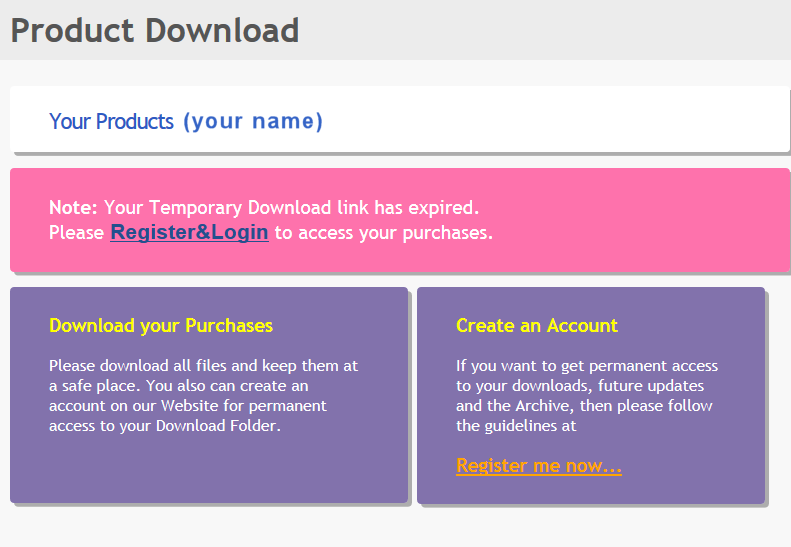
From now on and forever you will find your purchased products on your My Products page.
(*)Important:
Your download period times out 8 days after purchase. If that happened to you then you see the note shown at the top of the image aside (pink background). You can click on the Link labelled Register&Login to get back to your purchases.
Details about your old Download Link
Your download link will look similar to:
http://download.machinimatrix.org/tutorials/golden/download.jsp?purchaseId=01234567-01234567-01234567-01234567&owner=Igor Bat
(*) Please note, the purchaseId and the owner are part of the download link. In the above example you would have:
- purchaseId = 01234567-01234567-01234567-01234567
- owner = Igor Bat

