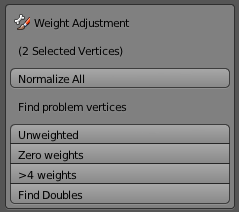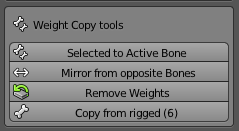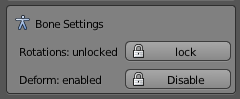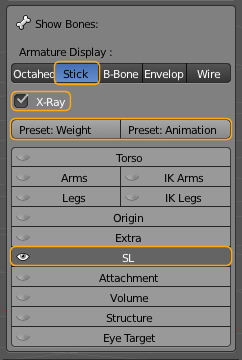Inspect the Tank-Top Object |
|
|
Right after parenting a few things have happened to the mesh and we are stepping through all interesting locations now. |
|
|
Outliner: Locate the Outliner Window (in the upper right corner of the Blender Screen). Here you notice that the Tank-top is now a child of the Avastar Armature. thus when you move the Armature around, the Tank-Top will move along with it. While this is practical, there is not much more to say about this. |

Tank-Top is now a child of the Armature |
Vertex Groups List:Now let check the Vertex Groups list. Remember you find this list in the Object Data properties of the Tank-Top. We see that 9 new Vertex Groups have been created. Each of the new vertex Groups is associated to a different Bone of the Armature and from now on we will call them “bone weight groups”. Note that not all (26) bones of the used Skeleton actually have weight maps. That is because Avastar does not create empty Weight groups during parenting. So you can be sure that only the 9 created weight groups actually contain weight data. we will get back to the weight groups in a moment. |
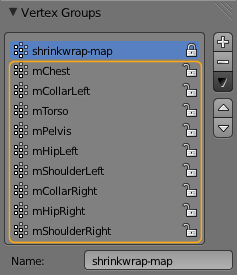 |
Modifier Stack:Now open the Modifier Stack of the Tank-Top. You see a new Modifier. This is the Armature modifier. And this modifier is responsible to connect the Bones and their movements to the mesh. The connection is done via weight maps. That’s why the option “Bind to” is set to “Vertex Groups” Important: When you disable Vertex Groups here and enable Bone envelopes instead, then your character and attachments still are animated, but that is no longer controlled by the vertex groups. Note: The option “Preserve Volume” is an option of the Blender animation system and it will (should) not affect the exported mesh or animations at all. It may be possible that your online world (OpenSim…) also uses the Preserve Volume feature, but that is completely out of our (and your) control. |
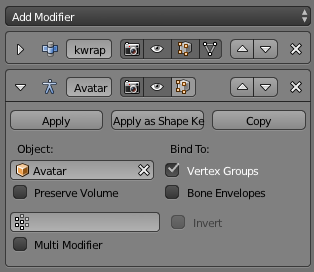 |