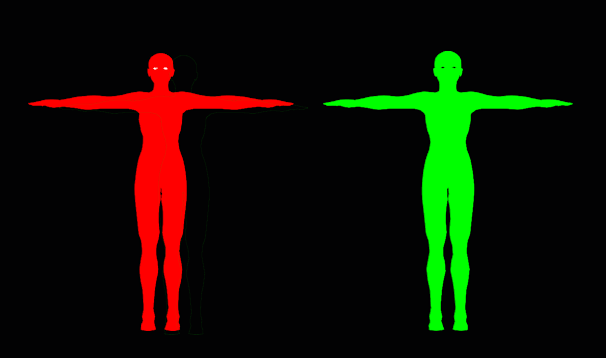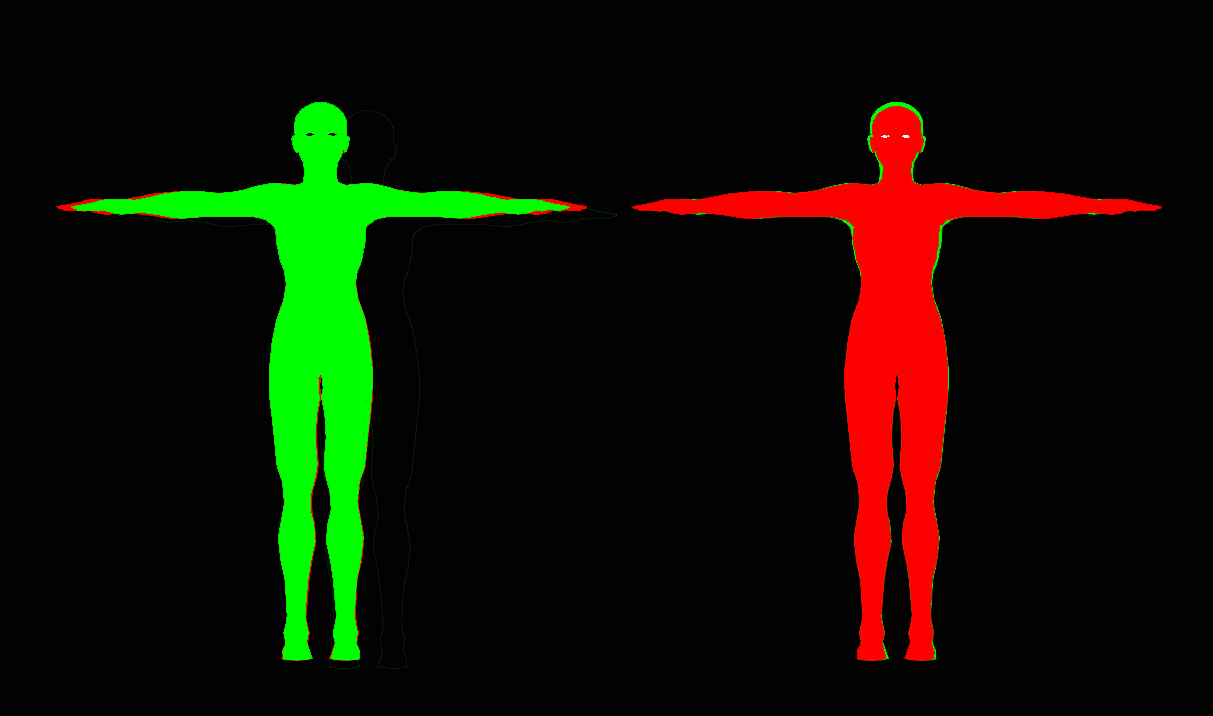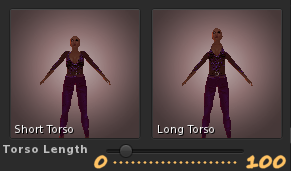SLS-7 Rest Pose and SL Default Avatar
Free PreviewBy now we know that the SL Character that we use in Blender uses the SL Rest Pose. But when we create a new default shape in SL, then we do get something different! BTW the default Shape is not Ruth, although many people seem to insist of that this is so. Trust me, it is not true. The SL Default Shape is an arbitrary shape which has been defined in an attempt to deliver a nice base shape for SL Avatars.
So what ? Ok, look at the 2 characters in the image above. The left character is actually an SL Avatar which is sitting on a T-Pose stand. While the right character is just a mesh rezzed on Ground. On first look you don’t see a difference between both.
But lets look closer. For the next image i use a trick:
- I placed my camera far away from the characters and then i zoomed in as much as possible. This minimized perspective distortions.
- I colorized the rezzed character in green, while for the worn character i used red.
- Then i took a snapshot in Second Life (in front of a black wall)
- And finally i adjusted brightness and contrast of the image to show only the character silhouettes.
This is the resulting image:
Both characters still look pretty similar. But now look what happens when i overlay the 2 silhouettes. In the following image you see that on the left side the arms of the worn character (red) are longer. And on the right side you see the head of the worn character is smaller and also the torso is a bit narrower than the rezzed character (green):
Here is the explanation:
The green character is a Mesh that was created according to the Rest Pose as it is defined in the SL Viewer. When you now wear a default Shape as created in SL:
RMB in the Inventory -> New Object Parts -> New Shape
Then all sliders are preset to some values. You can check this when you browse through the slider settings in the Appearance editor. This is just an arbitrary shape (which probably has been defined manually by someone at Linden Lab).
From the previous chapters you have learned that the Sliders modify the Mesh Morphing and the Skinning of your shape. And the result is:
Note: Actually SL supports Bind Pose and Rest Pose when you import your character. So that means if your exporter knows about Bind-Pose and Rest-Pose, then you can achieve that your worn character can have exactly the same as your rezzed character!
For Blender users: Our Avastar Addon knows how to export the character with a defined Bind Pose. Thus Avastar users are lucky to see no difference between the worn character and the rezzed character. While Workbench users see this difference.
Blender user’s big Trouble
So when you have to work with the character in its Rest Pose, then you never see how your attachments really appear in World until you have imported them and tested them in Second Life. As long as your attachments do not rely on a precise shape you are good.
But as soon as it comes to precision work, then all you can do is guessing and creating your meshes on a trial and error approach.
All user’s big trouble
From the previous chapters you learned that Morphing is not available for Custom Meshes. On the other hand almost all Appearance sliders (100 out of 120) are attached to Morph shapes. And this means: you actually can not create precisely fitting mesh clothes for arbitrary SL Avatars!
Sidenote: You might have heard rumors that the fitted mesh technique would provide Mesh Morphing and thus support all SL Appearance Sliders. Unfortunately this is not the case. Actually Fitted Mesh is not at all useful for making precise replicas of the SL Avatar! However it can be used to make your custom Meshes better (not perfectly!) adjustable to your character.
Of course things change when you provide your own mesh character. In that case you can create mesh attachments for your character which work much more precise with the appearance sliders. Although you still will see small deviations between your attachments and your character.
The most hidden Pitfall of all
I already mentioned that the default Shape of an SL Avatar uses some predefined Slider values. In order to understand the pitfall we first take one more look at the appearance sliders:
It is important to understand: the appearance sliders can not be set to fractional values! This is the source of the pitfall…
However remind that the appearance sliders are only controllers. Morph sliders map their value to a morph factor in the range of [0, 1.0]. While skinning sliders map their value to very different [min, max] ranges depending on the controlled bone. Hence for each Appearance slider there is a mapping defined which translates the integer Slider Value into the true fractional value of the controlled morph or bone.
Now for the caveat: The default SL Shape has not been defined by using slider values, but by directly using fractional values for the morph percentage and for the bone transformations. These fractional values are often not aligned to the values which can be reached with the slider values.
Here is a visual proof:
In Blender(Avastar): The white mesh uses the Rest pose values from the SL Viewer. The textured mesh has all slider values applied as indicated on the sliders: e.g.: the Height slider indicates the default height is 33. This is the current slider value. I just open the slider field and overwrite the value 33 with the identical value 33. Then i step out of the field. As soon as i do that the avatar gets a bit taller.
Hence the initial slider values can not be the same as those indicated as default values on the sliders. This is NOT a bug in Avastar. It is the exact reproduction of what the SL Viewer does as well!
In SL: I wear the default Shape and i used the same skin on the Avatar as i used in Blender. Then i wear a white mesh (from the workbench). The result is a deviation as you can see above. So whatever we created with our Workbench character, it is not based on the exact same slider settings as in SL. Hence we do not get precise results in our Uploads.
From the comparison with what happens in Avastar it may well be that the Workbench Skeleton also used the integer values for the Sliders instead of the fractional values.
If you do not understand this issue right away, don’t worry. It took us weeks to even detect this issue. However the important message is this:
Here is the list of Shape sliders which initially use non integral numbers:
Head Stretch
Egg Head
Brow Size
Upper Cheeks
Lower Cheeks
Cheek Bones
Eye Opening
Eye Spacing
Upper Eylid Fold
Eyelash Length
Ear Size
Ear Tips
Nose Size
Nose Width
Nostril width
Nose Tip Shape
Lip Width
Lip Fullness
Lip Cleft
Jaw Shape
Jaw Angle
Jaw Tut
JawLS
Neck Thickness
Shoulders
Breast Buoyancy
Breast Cleavage
HipWidth
Saddle Bags
Platform Width
Skirt Fit
Big Hair Bag
Shear Back
Tapper Front
Taper Back
Spiked Hair
Note: This is in most cases no issue. Just in cases where you need extremely exact behavior you might need to take a closer look here.