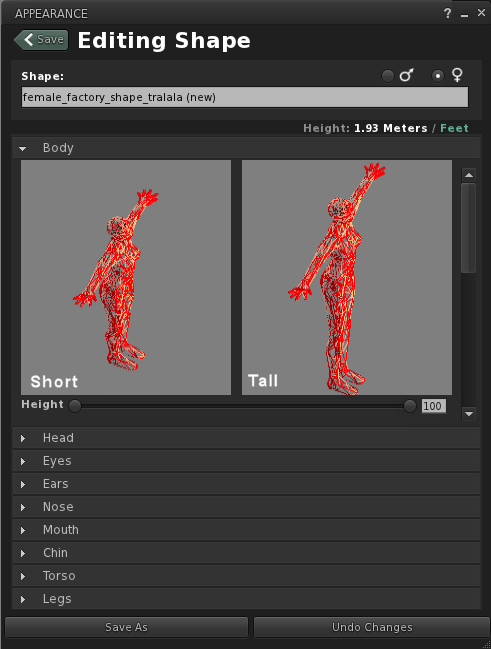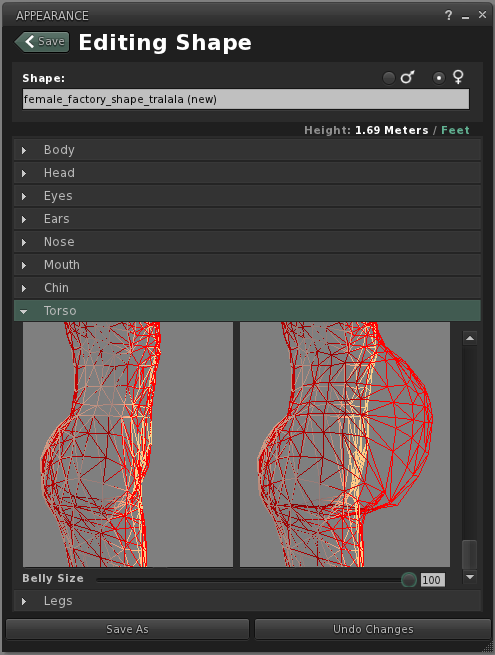SLS-3 The SL Appearance Editor
Free PreviewIn this lesson we will learn a lot about Morphing (for Blender users: Shape keys) but not so much about skeletal animation and bone weighting (this will come in the next lesson).
I have created an entire red skin for my Avatar and i have imported the mesh without any texture, thus the mesh appears in white. So it should be easy for you to distinguish between the Avatar and the mesh itself.
Inspecting the Sliders
All sliders which do change the Skeleton affect the Mesh in exactly the same way as they affect the Avatar. Those sliders use Skeletal Animation. We will examine Skeletal Animation in detail in one of the next Lessons.
You can see this nicely when you look at the Torso – Belly Size. Here it becomes very obvious that only the Avatar’s shape (red wires) changes, while the rigged mesh (white wires) is not at all influenced by the slider.
All sliders which do not change the bone lengths are implemented by using Morph Shapes.
The different behavior of the sliders is caused by two different animation methods for deforming the SL Avatar, namely:
- Morphing (we will name the corresponding sliders Morph Sliders)
- Skinning (we will name the corresponding sliders Skin Sliders)
These 2 animation methods will be described in the next 2 Lessons.
Appearance of Mesh Items
The appearance Sliders also influence your rigged custom meshes (when they are worn on the SL Avatar). However your custom meshes only react to Sliders which are related to Skinning. While Morphing is strictly reserved for the SL avatar.
In the next lessons we will introduce the 2 animation methods in more detail. At the end of these lessons you should know exactly what you can expect from your Custom meshes and how you can achieve that.