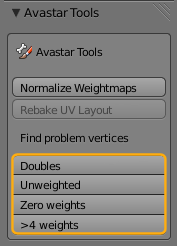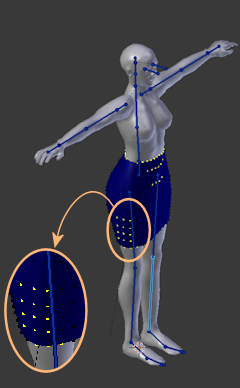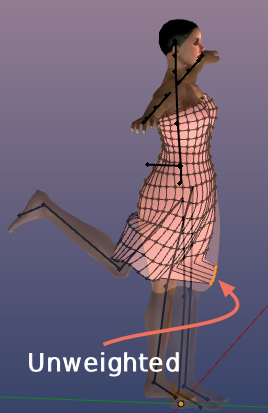We have added a couple of vertex selection functions based on different rules. You find these tools in the Toolshelf (Avastar Tools Panel).
When you have selected only one single Mesh and that mesh contains vertices reported by the functions, then those vertices are selected (highlighted in yellow).
When you have selected multiple Objects you will find a report in the Blender Console with one line per object indicating the number of unweighted vertices.
When you are in Edit Mode or in Weight Paint mode, and when the tools find problematic vertices, then these vertices get selected (see image)
Note for Weight Paint Mode: When you use the tools in Weight Paint mode and when the tools detect problematic vertices, then the Editor switches automatically into Vertex mask Selection mode. You can leave this mode by deselecting the corresponding icon in the 3D View footer:
The tools
Unweighted/Zero weighted Vertices
These vertices are not assigned to any of the Deforming Bones (unweighted) or assigned with a total weight of 0 to one or more Deforming groups (zero weighted). These vertices only move along with the movements of the mPelvis Bone.
When you pose any other bone in Blender then this appears like the unweighted vertices are simply “glued” to their RestPose Location (See image)
But nowadays the SL Importer will accept the mesh for import. However unweighted vertices will disappear when you wear the mesh, while zero-weighted vertices behave like in Blender
More than 4 weights per vertex
In Blender you can assign as may weights as you like to one single vertex. But in SL (and OpenSim as well) the maximum number of weights per vertex is limited to 4.
The Avastar Exporter will automatically reduce the number of weights per vertex. It simply removes the weights with the smallest weight values until the number of weights is 4 for the vertex.