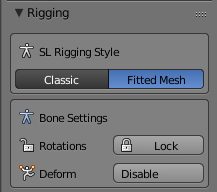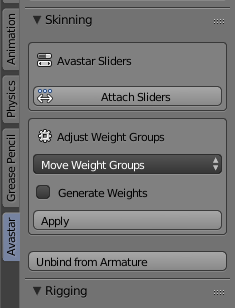Purpose:
You have a model with weights that where made either for the classic mBones or for the Fitted mesh Bones. Now you want to switch the Deform type from “Classic” to “Fitted Mesh” or vice versa.
You have 2 options for moving your weights around:
- Use Avastar’s “Deform Configuration” Panel
- Use Avastar’s Copy from Bone function
Main Workflow “Deform Configuration Panel”
- Ensure your mesh is selected and it is the active mesh
- Open the Tool Shelf
- Ensure you have selected the Avastar vertical Tab (since Blender 2.70)
- Locate the Rigging Panel
Select the deform Type
Inside the panel you now can switch the
SL Rigging Style to Fitted Mesh
- Fitted: All classic mBones and all Collision Volumes will be marked as Deform Bones
- Classic: Only the mBones will be marked as Deform Bones.
Note: If you want to mix mBones weighting and cBones weighting then you will still select the Fitted Mesh Option above.
Select the weight Source
- Locate the Skinning Panel (it is right above the Rigging Panel)
- In the panel locate the Adjust Weight Groups Section
- Select the weight source by adjusting the Selector. Depending on the selection different additional options will appear below the selector (see below for details)
Avastar
The weights are taken from the Avastar Meshes assigned to the current Avastar Armature. If you select this option you can select from which Avastar Meshes you actually want to get the sources. Note: The Avastar meshes do not need to be visible when you select this option
Meshes
The weights are taken from all currently visible Meshes that are attached to the same Armature as the active mesh. Using this weight source will allow you to copy weights from your own Custom meshes (mesh weight templates) and from the Avastar meshes at the same time.
Bones
The weights are generated by Blender’s “Assign Automatic from Bones” Operation
Move
Weights will be moved from mBones to their corresponding cBone counterparts.
Swap
weights are swapped between mBones and their corresponding cBones counter parts
Empty
All existing weight groups keep untouched. But in addition Avastar generates empty weight groups for all bones that not yet have a weight group in the active mesh.
Keep
Avastar will do nothing with the weight groups and keep the weightmap configuration as it is on the mesh.
Apply the Configuration
This operator does 2 tasks:
- Depending on the preset it either marks only the mBones as deform bones (Classic Preset) or it marks all collision Volumes as additional Deform Bones (Fitted preset)
- Depending on the weight source it will move, copy or generate the weight groups for the active mesh
Alternative Workflow “Use the Copy Bones Tool”
to be done …