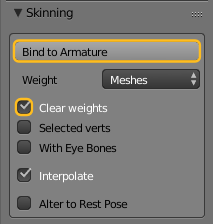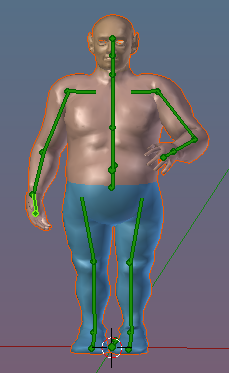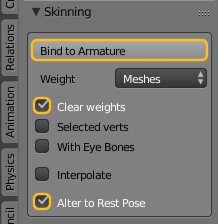Purpose
Attach a Mesh Model to Avastar.
Main Workflow
This is the process for attaching a human character model to Avastar that is created in T-Pose.
Migrate T-Posed Model to Avastar
- Load your model into the scene (blender supports a number of input formats).
- Create a fresh Avastar.
- Put your Avastar into Pose mode
- Ensure that your Avastar keeps in rest Pose !
- Only use Avastar’s shape sliders to get a best fit of both models.
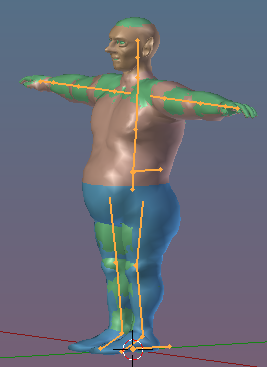
Avastar meshes (green) and custom shape after adjusting Avastar with Shape Sliders
- Select the Avastar Armature and SHIFT RMB select your Model as well.
- Open the Tool shelf and there open the Avastar Tab.
- Locate the Skinning panel.
- Set the weight option to Meshes.
- Enable Clear Weights.
- Keep Selected verts disabled.
- Keep With Eye Bones disabled.
- Keep Alter to Rest Pose disabled.
- Click Bind to Armature.
Non T-Posed Characters
This is the process for attaching a human character model to Avastar that is not created in T-Pose.
Migrate arbitrary Posed Model to Avastar
- Load your model into the scene (blender supports a number of input formats).
- Create a fresh Avastar.
- Put your Avastar into Pose mode
- Repose your Avastar to match the pose of your Model.
- Also use Avastar shape sliders to get a best fit of both models.
- Select the Avastar Armature and SHIFT RMB select your Model as well.
- Open the Tool shelf and there open the Avastar Tab.
- Locate the Skinning panel.
- Set the weight option toMeshes.
- Enable Clear Weights.
- Keep Selected verts disabled.
- Enable Alter to Rest Pose.
- Click Bind to Armature.